Introduction to 3D Train Studio
Welcome to 3D Train Studio, planning and simulation software for model railway layouts. This manual serves as the entry point for newbies and explains all the functions and planning steps to create your own layout and bring it to life.
Quick start
- After installing and starting 3D Train Studio, double-click the left mouse button on one of the listed example systems to load it.
- Left-click on individual tracks or buildings to select them. Hold down the left mouse button and drag to move the element.
- Scroll the mouse wheel to zoom the view in or out.
- Press and hold the middle wheel to rotate the view.
- Press and hold the right mouse button and drag to move the view.
- Add new tracks or components to the layout by double-clicking on one of the categories in the catalog in the lower area and placing the desired component on the layout by holding down the left mouse button ( drag & drop ).
- Double click on the table to edit the landscape.
- Visit the Videos on the 3D Train Studio YouTube channel for tutorial videos.
Add further components or open and experiment with other example layouts to get to know 3D Train Studio better. Read the following chapters if you are planning your own layout and want to learn about planning and simulation options.
Download and installation
Before the planning of the model railway layout can start, 3D Train Studio must be installed on your computer. If you have downloaded the program, installation is carried out by starting the setup file. If you have purchased 3D Train Studio on a DVD, put it into a free DVD slot and follow the automatic installation routine.
After installing 3D Train Studio, the free standard version is activated first. Click on the Log in now link on the home screen and either follow the purchase link or enter your email and password to activate the professional version. An internet connection is required for this step.
Home Screen
After starting 3D Train Studio you will find yourself on the home screen. This is used to open new or existing layouts and it contains links to program settings.
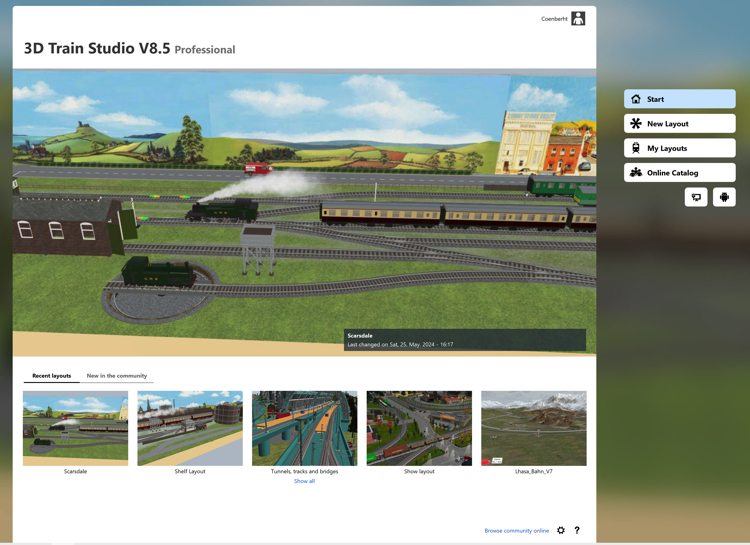
Double click on New Layout to create an empty layout that you can design as you like. On the pop-up, select Model railroad if you are planning a model railway, and specify the scale. Otherwise, select Real railroad operations if you want to design a virtual world with 3D Train Studio studio and explore it. This simplifies the initial setup, but all the settings can be adjusted later as required.
Double-click on My Layouts to see your saved track plans and to organise your files.
The Online catalog button takes you to the online area with further categories and a list of the layouts and resources that have been made available by other users. 3D Train Studio comes with lots of example layouts. Double-click one of the layouts to open it. In the professional version you can open these attachments, edit and save them as your own.
The Connect and Android buttons give you Control via additional 3D views for your systems using a second Windows PC or Android device (from version V6).
