Turntable
1 – Download the turntable from the model list. It can be used as a static model, but with a bit of effort it can be animated as described below.
2 – Place the turntable in the required position. Add a track contact in the centre. Note that the bottom of the turntable is below the table level, so you can see the table surface covering the bottom of the turntable. To remove this, its necessary to cut a hole in the table.
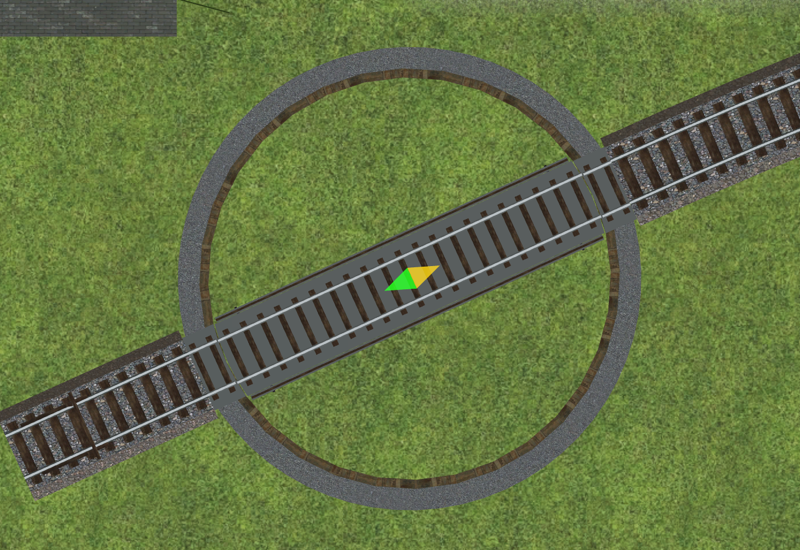
3 – Getting ready to cut a hole in the table. Choose Terrain tools, Tunnels and set a 16.0 cm hole, (if at 1:87 scale). If the slider won’t enable a size of exactly 16 cm, use the left and right arrows to accurately control the slider. When the blue circle is aligned, click to form the hole in the table.
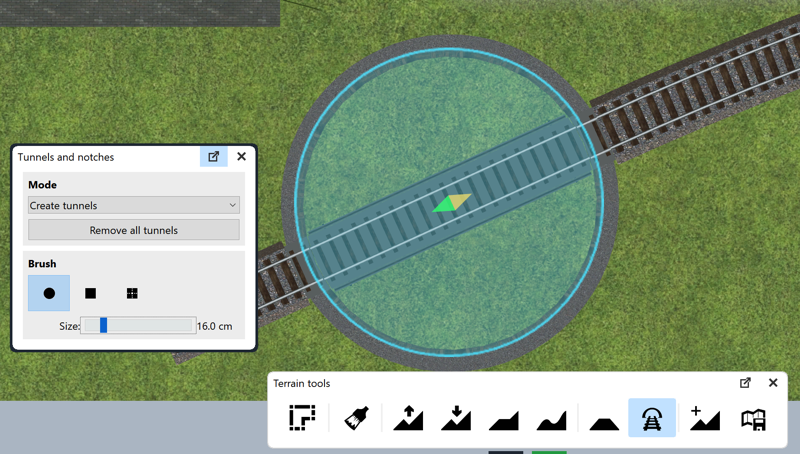
4 – Temporarily move the turntable to one side to see the hole in the table. The hole is not a very accurate circle, but the overbreak will be hidden by the turntable’s perimeter path. Put the turntable table back in position.
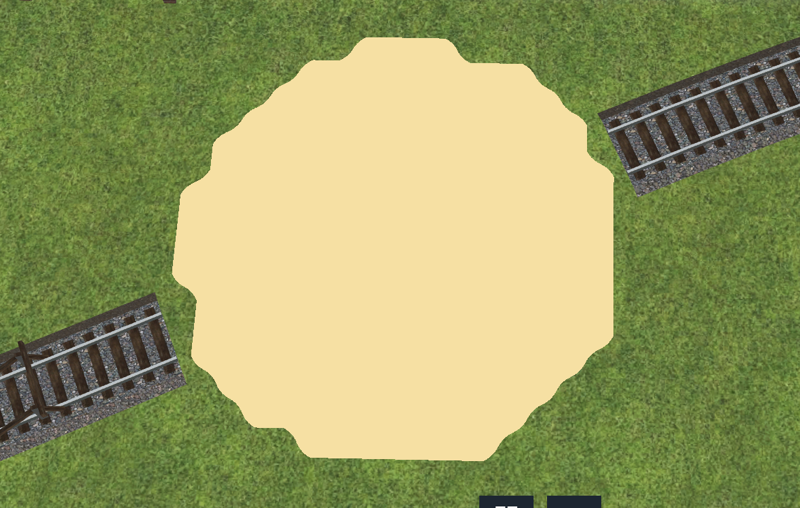
5 – Select the turntable, right click and choose add variable from the context menu. Add a boolean variable. This variable keeps track of whether the turntable is at 0 degrees or at 180 degrees. This is necessary because the animation code is differs depending on the initial position.
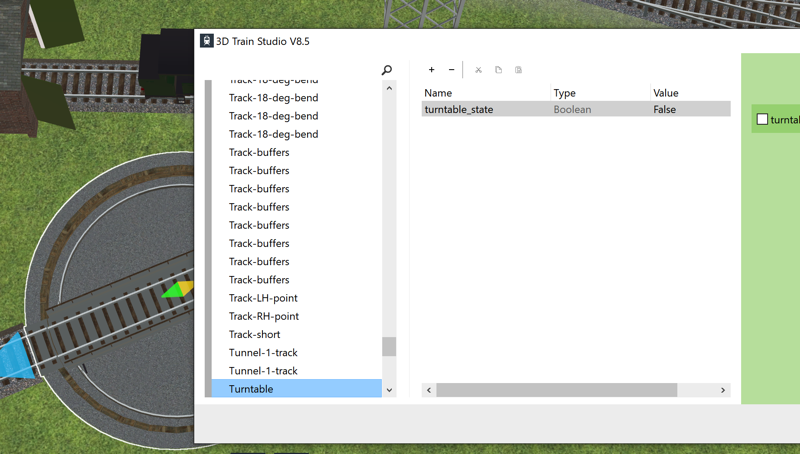
Go to Event management. Set the contact to be triggered when a vehicle is “Entering (vehicle center)” Add a Lua script like this example to control the turntable.
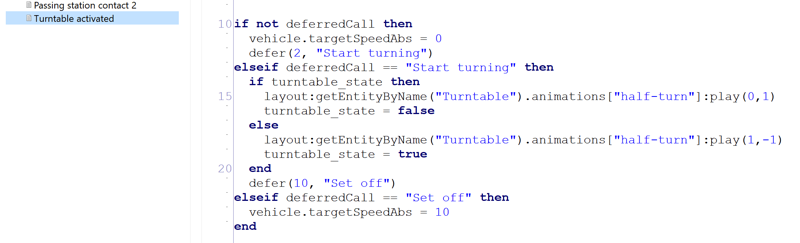
When its working, this is what you should see.
