Shaping the landscape
Preparation
A suitable landscape with mountains, valleys, meadows and fields is part of a complete model railway layout. However, before the design can begin, the table should be made to the required dimensions:
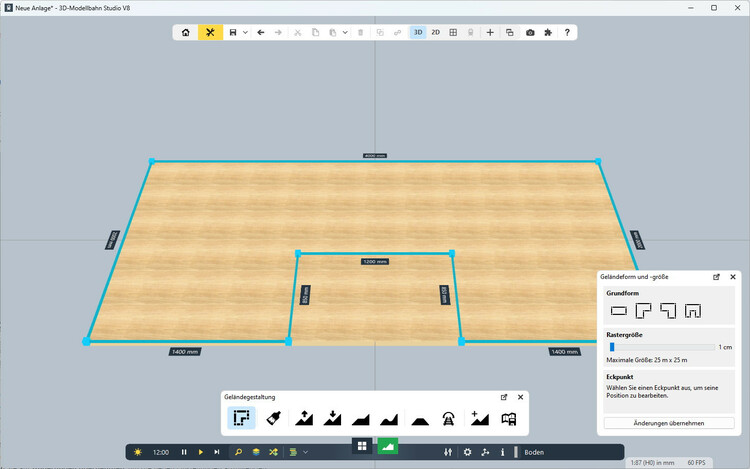
- Double-click the table with the left mouse button to display its properties
- In the properties section, click on the tab with the basic shape to configure the table.
- Move the blue corner points or the edges to set the dimensions
- Double-click on an edge to insert further corner points
- Choose a suitable grid size. The coarser the grid, the larger the dimensions of the table can be selected. Fine landscape details, however, require a smaller grid size.
- Click the Apply Changes button to apply the new settings
Meadows and fields
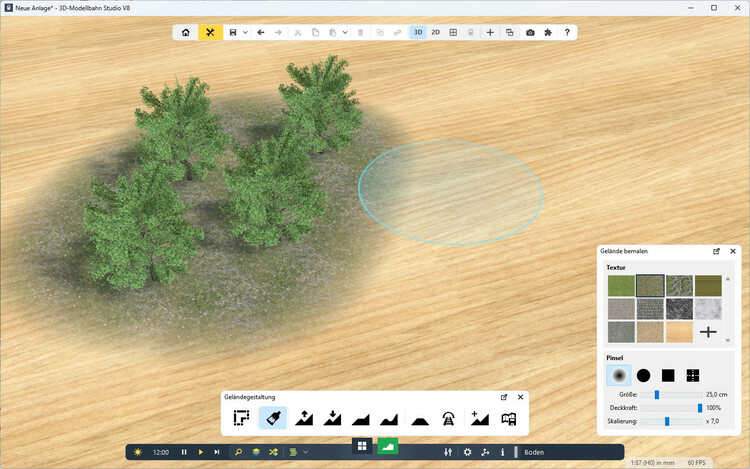
The colour design of the layout is done in 3D Train Studio using a virtual brush:
- Open the drawing area in the properties section
- Select any texture in the Texture area or add more from the catalogue by clicking on + button’
- Hold down the left mouse button and apply the selected texture to the base plate
You can add any number of textures to the table and use various brush settings to customise the plate.
Hills and valleys
The table is not limited to a flat plane, you can add hills and valleys as you like.
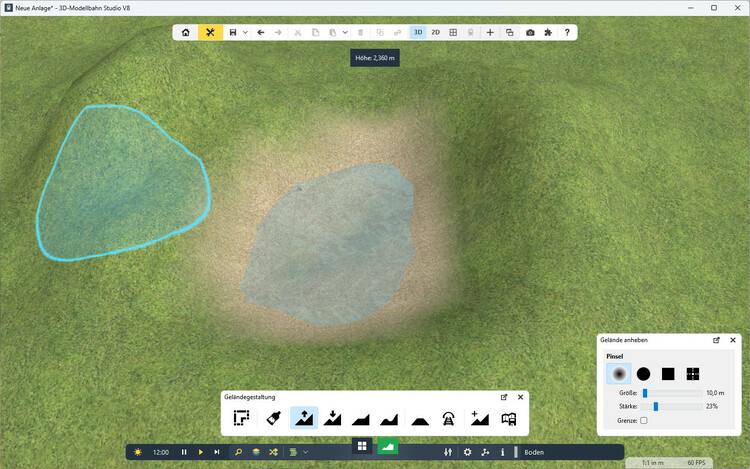
- Click on the mountain icons
 in the properties section.
in the properties section. - Hold down the left mouse button and move the mouse over the table to shape the terrain.
- Use additional tools and brush settings to customise the terrain.
Tip: Select a track or a street and add ramps and dams to the terrain using the Adjust terrain ![]() function.
function.
Tunnels and breakthroughs in the landscape
Your layout may require a train to disappear into a tunnels and reappear elsewhere. For this purpose, holes can be formed in hills.
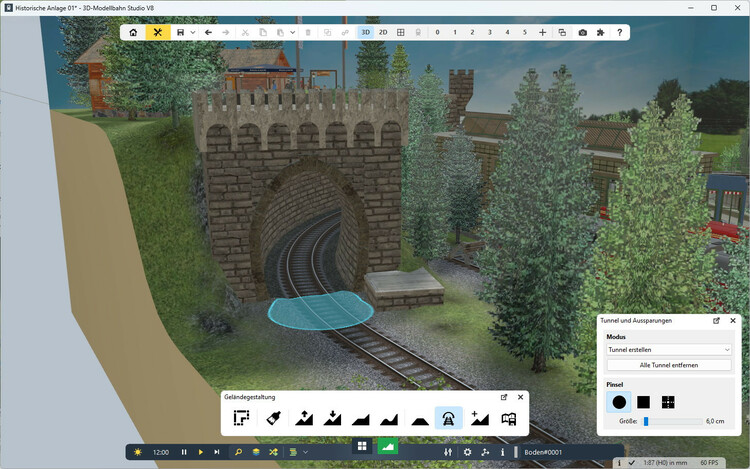
- Layout the track and make some hills.
- Select the table. In the properties section, click the Tunnel icon

- Click the left mouse button over the hill to create a hole for the train to pass through.
Pre-built tunnel portals are available in the online catalogue in:
3D Models > Online catalog > Browse > Landscaping > Tunnels, Galleries > Portals
There’s a bit more detail about the process in the post: How do I make a tunnel?
Rivers and lakes
On hot summer days, there is nothing better than cooling off in a bathing lake. In 3D Train Studio you can design the landscape with any number of lakes and rivers:

Switch to the Landscaping category ![]() in the online catalogue and add a round or rectangular water model to the layout. You can shape the water (river) model as you like, similar to a track, and so design individual river courses.
in the online catalogue and add a round or rectangular water model to the layout. You can shape the water (river) model as you like, similar to a track, and so design individual river courses.
More details

It’s the many details that ultimately make a model railway layout interesting. Browse through the categories of the online catalogue to complete the landscape with trees and shrubs, people, animals and many more details.
